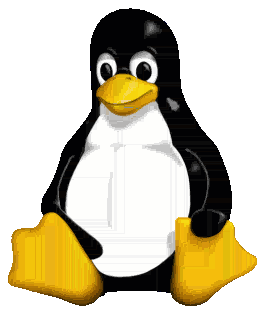I've written a new lossy PNG compressor named pngloss. It performs better than lossypng, with lower file sizes and higher visual quality. It's a command-line program written in C, instead of a Go package. I recommend using this new one for best results.
https://github.com/foobaz/pngloss
lossypng makes PNG files smaller by applying a lossy filter. The compressed PNG is written to a new file with the extension -lossy.png. With default settings, lossypng shrinks files by about 50% with minimal loss of quality.
Like JPEG and other lossy image formats, lossypng produces undesirable artifacts in the image. Image formats that were designed for lossy compression work better than lossypng but sometimes a PNG is the only option. On the web PNG is the only format with a full alpha channel. Splash screens for iOS apps must be PNG.
The algorithm in lossypng works best on direct color images. Indexed color images with a color palette are compressed using an alternative algorithm.
Images with a lot of flat colors will not compress well with lossypng and may even increase in size. These images are already well-quantized. Photographic images compress best.
lossypng [options] files...
-c
Convert image to 32-bit color.
-e=extension
Specifies the new filename extension. Defaults to "-lossy.png".
-g
Convert image to grayscale.
-s=strength
Quantization strength. Defaults to 20. Zero is lossless.
-r
Replace original file
-a
Exec external command when compress fail (compress >99%). Sample: -a "advpng -z -4" (sudo apt-get install advancecomp for use advpng)
go get github.com/foobaz/lossypng
This compression technique was invented by Michael Vinther for his excellent Windows program, Image Analyzer. It does much more than just compression. It was ported and improved by William MacKay.
The main algorithm works by optimizing the image for PNG's average filter. It quantizes the difference between the pixel and the value predicted by the average filter. When the image is encoded to PNG, this difference is what gets sent to zlib for compression. Since most bytes are quantized to a few values (e.g. -40, -20, 0, 20, 40), zlib is able to store them using less space than if it had many different numbers.
When the image is decoded, PNG again uses the average filter. The resulting artifacts are less noticable than traditional quantization with a color palette because there are fewer sharp transitions between colors.
The compression artifacts produced by the main algorithm show up as dots and smearing towards the bottom right. Images with a gradient in this direction exhibit banding. Text remains fully readable, but images with a lot of text will not compress well.
There is an alternative algorithm for paletted images that optimizes for PNG's Paeth filter. The average filter does not work well for paletted images because changing the value of a pixel by one may have a dramatic effect on the color. The Paeth filter guesses a precise color so it is more suitable. If its guess is close enough, that color is used. This produces a lot of zeros in the bytes compressed by zlib. Images compressed with the Paeth filter have different artifacts which appear as horizontal and vertical banding.
The alternative Paeth algorithm requires an indexed color image and lossypng cannot convert direct color images to indexed color. To try the Paeth algorithm quantize these images with another program first, like pngnq or pngquant. This will improve compression on images with a lot of flat color.
The image files produced by lossypng can be compressed further with advanced DEFLATE compressors like advpng or pngout.
If multiple input files are given, lossypng will process them in parallel. Most images will compress in well under a second. Large images may take a few seconds.
If a PNG file has gamma information it is ignored and discarded. Output images will therefore render lighter or darker than they should. Gamma information should be taken into account, or at least preserved, but the PNG codec in Go's standard library does not offer this functionality.
Currently lossypng compares colors with a simple Euclidian distance between RGBA values. A perceptual color comparison would work better.
Deep color images with 16-bit samples are converted to 8-bit before processing. There may be applications where you want a lossy 16-bit image but the program would have to be updated to work with larger color components.
The holy grail of lossy PNG compression is to go low-level instead and rewrite zlib to perform lossy comparisons. However, this presents many challenges and would be a very difficult project.
All code in lossypng is public domain. You may use it however you wish.
original, 474 kB:
-s=20, 84 kB (18% of original):
-s=40, 48 kB (10% of original):
original, 11.9 kB:
-s=20, 11.4 kB (95% of original):
-s=40, 8.9 kB (75% of original):
The Tux image performs poorly because the original image was compressed with a stronger DEFLATE algorithm than Go's PNG encoder uses. If all three images are postprocessed with pngout, the original stays the same size, but the two created by lossypng get even smaller. The image for -s=20 compresses to 9.3 kB (78%) and -s=40 compresses to 7.6 kB (64%).
original, 221 kB:
-s=20, 85 kB (38% of original):
-s=40, 58 kB (26% of original):